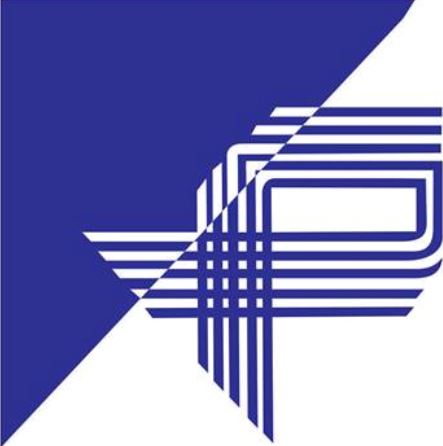Zebra Drivers Printers and Installation guide. Now you can easily configure your new Printers Zebra Drivers by following our guide. Moreover, you can also Download Drivers and configure Zebra Designer Software from our guide.
After buying a new Printer, you will need to install its Drivers to properly start printing bar-code sticker labels. Zebra Drivers are very easy to install however our support and guides will make it easier for you.
Loading Wax Ribbon
With the printer cover is open, thread the ribbon through the ribbon carriage. Press the right side onto the spring-loaded supply hub. Align the left side of the ribbon core notches to the left supply (spindle) hub spokes. Rotate the roll until the notches align and lock into the left side of the supply hub.
Place an empty ribbon core on the printer’s take-up spindles. Rotate the ribbon core until the notches align and lock into the left side of the take-up hub.
Attach the ribbon to the take-up core. Use the adhesive strip on new rolls otherwise, use tape. You must align the ribbon when you are attaching it to the core so that it will be taken straight onto the core and align with the supply.
Turn the ribbon take-up gear counter-clockwise (top moves toward the rear) to remove slack from the ribbon.
Change the print mode setting from direct thermal printing to thermal transfer to set the printer’s temperature profiles for thermal transfer media. This can be done with the printer driver, application software, or printer programming commands.
Loading Sticker Label Roll
-
Open the printer cover. Remember that you need to pull the release latch levers toward the front of the printer.
-
Open the media guides by turning the media guide adjustment knob towards the rear of the printer.
-
Open the media roll holders. Pull the media guides open with your free hand and place the media roll on the roll holders and release the guides. Orient the media roll so that its printing surface will face up as it passes over the platen (drive) roller.
-
Pull the media so that it extends out of the front of the printer. Verify the roll turns freely The roll must not sit in the bottom of the media compartment. Verify that the media’s printing surface is facing up.